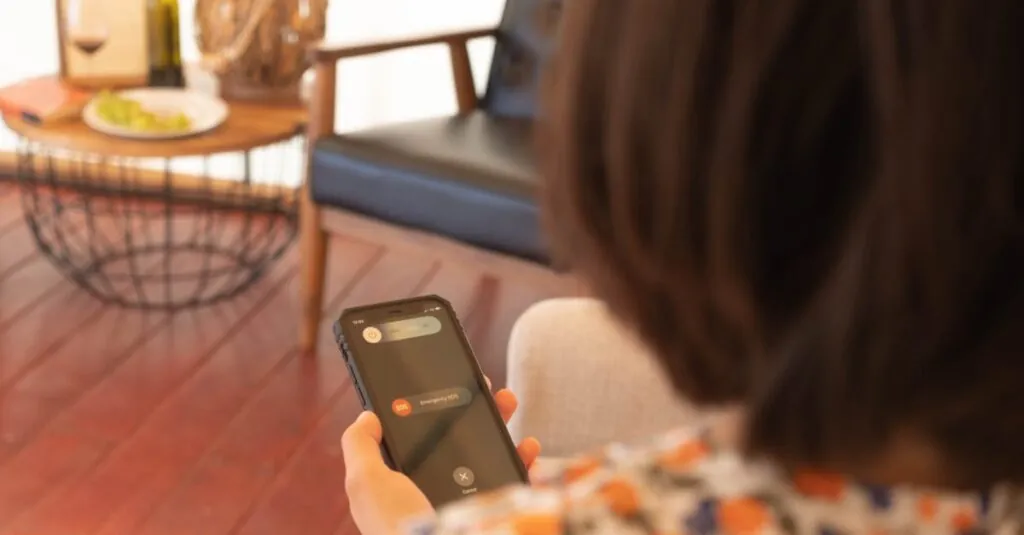Table of Contents
ToggleImagine this: you’re enjoying a peaceful evening, and suddenly your iPhone sounds like it’s auditioning for a horror movie. Emergency alerts can be as startling as a cat jumping out of nowhere. While staying informed is crucial, there are times when you’d rather not be jolted awake by a loud siren about the latest weather warning or an Amber Alert.
So, can you turn off those pesky emergency alerts on your iPhone? The good news is you can! With just a few taps, you can regain control over your phone’s notifications. But before you hit that button, let’s explore the ins and outs of managing these alerts. After all, knowledge is power—and who doesn’t want to be the master of their own phone?
Understanding Emergency Alerts on iPhone
Emergency alerts deliver vital information during critical events. They serve to inform users about severe weather, threats, or other emergencies requiring immediate attention.
What Are Emergency Alerts?
Emergency alerts are notifications sent by government agencies. These alerts provide essential updates about emergencies, such as natural disasters or public safety threats. Users receive these alerts even when their devices are muted. Purposefully designed to prioritize urgent information, they ensure that individuals stay informed during crises.
Types of Emergency Alerts
Various types of emergency alerts exist on iPhones. Wireless Emergency Alerts (WEA) broadcast crucial information regarding severe weather warnings, imminent threats, or Amber Alerts. Presidential Alerts address national emergencies, while local alerts focus on community-specific events. Users receive these alerts to enhance safety and awareness in different situations. Each type plays an important role in disseminating life-saving information to the public.
Can You Turn Off Emergency Alerts on iPhone?
Turning off emergency alerts on an iPhone is indeed possible and involves a few straightforward steps. Users often seek this option to maintain tranquility during uninterrupted moments.
Steps to Disable Emergency Alerts
- Open the Settings app on the iPhone.
- Scroll down and tap on Notifications.
- Locate the Government Alerts section.
- Toggle off options for Emergency Alerts and Amber Alerts.
By following these steps, individuals can customize their alert settings according to their preferences.
Limitations and Exceptions
Disabling alerts impacts only the types listed in the Government Alerts section. Users cannot turn off Presidential Alerts, which are mandated by federal law. Furthermore, certain critical notifications may still appear regardless of preferences. Local authorities will issue warnings that, while not explicitly labeled as emergencies, could carry significant importance.
Implications of Turning Off Emergency Alerts
Turning off emergency alerts can impact personal safety and awareness of critical situations. Users may miss out on vital information about severe weather, threats to public safety, and urgent local news. Ensuring access to these alerts often proves essential in times of crisis.
Safety Considerations
Safety concerns arise when emergency alerts are disabled. Alerts provide immediate notifications about life-threatening events, such as tornadoes, floods, or terrorist threats. In emergencies, being informed might be critical for making timely decisions. Users could find themselves unprepared for danger if they ignore these notifications. Even if a person feels secure in their environment, unforeseen events can occur at any time. Therefore, evaluating the risks associated with turning off these alerts is crucial.
User Experience
User experience may improve when emergency alerts are turned off, leading to fewer disruptions during daily activities. Constant notifications can detract from a peaceful atmosphere, particularly during late hours or moments of concentration. Many individuals appreciate the ability to customize notifications to suit their preferences. Having control over alerts can enhance the overall mobile experience while balancing safety and convenience. However, it’s vital to remember that some important notifications could still arrive despite users adjusting their settings, as local authorities sometimes issue critical warnings.
Alternative Options for Managing Alerts
Managing alerts on an iPhone involves several options beyond just turning them off. Users can customize their notification settings to fit their preferences and lifestyle.
Customizing Notification Settings
Adjusting notification settings allows users to control which alerts they receive. Users find it helpful to visit Settings, where they can edit preferences for individual apps. Toggling off notifications for less important applications reduces distractions. Choosing specific alert tones for different notifications can help users identify emergencies more effectively. Prioritizing alerts based on urgency enables better management during important moments. This customization feature supports a more tailored experience while still keeping critical alerts active.
Third-Party Apps and Solutions
Exploring third-party apps provides another avenue for managing alerts. Numerous applications allow users to filter notifications based on personal needs. Users can find alert management solutions that silence less relevant notifications while preserving critical ones. Some apps also offer customizable alert categories, providing enhanced control over what comes through. Many of these tools integrate seamlessly into existing iPhone systems, creating a more user-friendly interface. Seeking innovative solutions from trusted sources can enhance the overall notification experience, ensuring users stay informed without unnecessary interruptions.
Managing emergency alerts on an iPhone is a balancing act between staying informed and minimizing disruptions. While users can disable certain alerts to enhance their daily experience, the potential risks of missing critical information shouldn’t be overlooked.
It’s essential for users to weigh the benefits of a quieter phone against the importance of receiving timely notifications during emergencies. By customizing settings and exploring third-party apps, individuals can find a solution that suits their needs without compromising their safety. Ultimately, understanding these options empowers users to take control of their notification preferences responsibly.